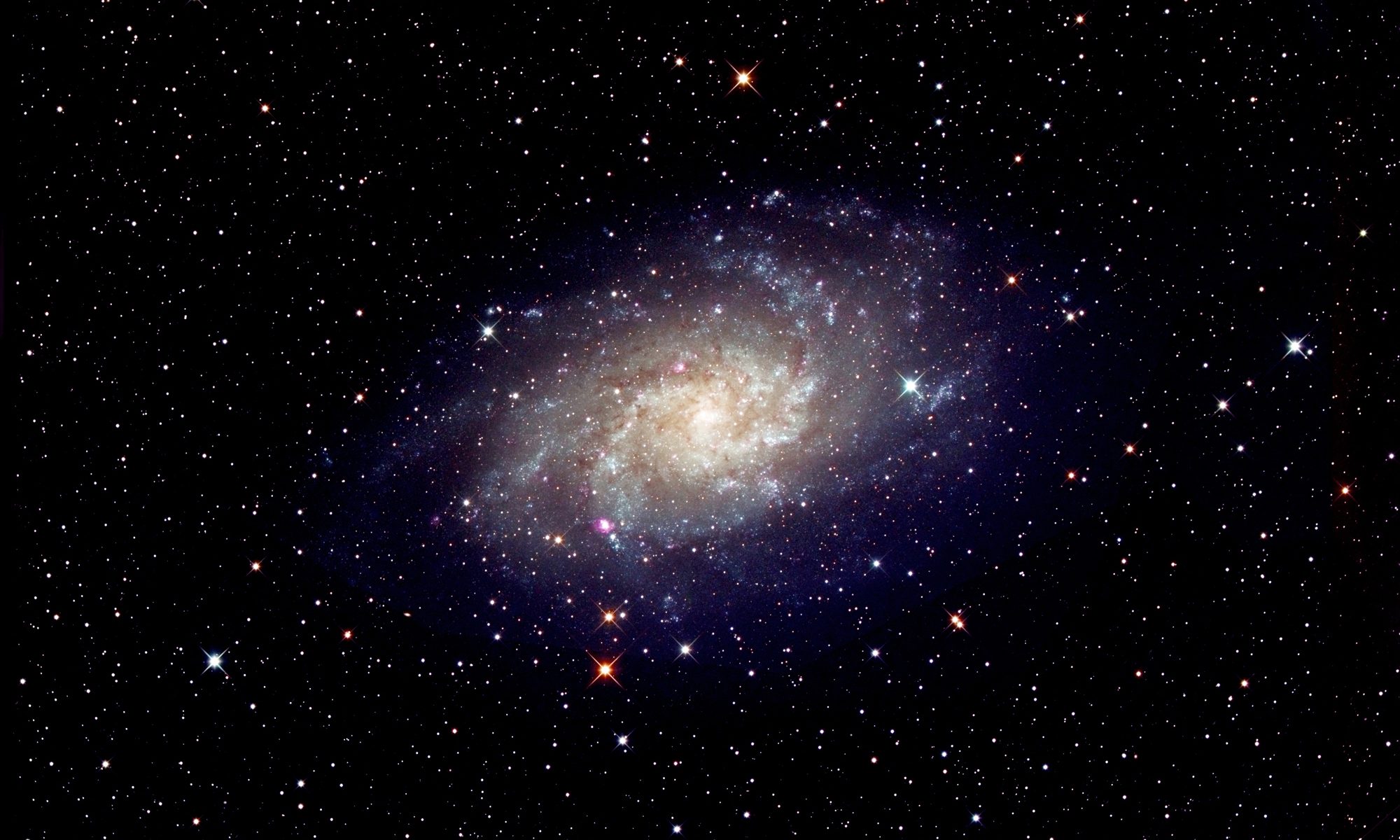This is one of over 100 articles in the author’s Astronomy Digest: http://www.ianmorison.com
For many years, I have been processing my astroimages (and other photography) in Adobe Photoshop CS4 and have never felt it necessary to upgrade to the later versions, the latest being somewhat expensive to lease. I have discovered what appears to be an excellent low-cost alternative in the form of Affinity Photo. It includes two features that I have found important when processing astroimages: firstly it can import 16 bit Tiff files such as those produced by Deep Sky Stacker or Sequator and secondly it includes the ‘Dust and Scratches’ filter that lies at the heart of the method that I use to remove light pollution. Its cost is a nominal £50, but when I went on to its website to find out the cost I found that, at the time, the cost was reduced to £25 so, even though it was not really necessary, I decided to purchase it.
The latest version can also be used to align and stack subframes producing excellent results so making it even better value – see article on Aligning and Stacking software.
To give a feel of its use, which is almost identical to Photoshop, I have produced a set of screenshots to give a complete work through of processing an image of the Orion’s belt and sword.
The 16 bit Tiff image produced by Sequator is loaded into Affinity Photo. The three stars of the belt and M42, the Orion Nebula, can be seen.
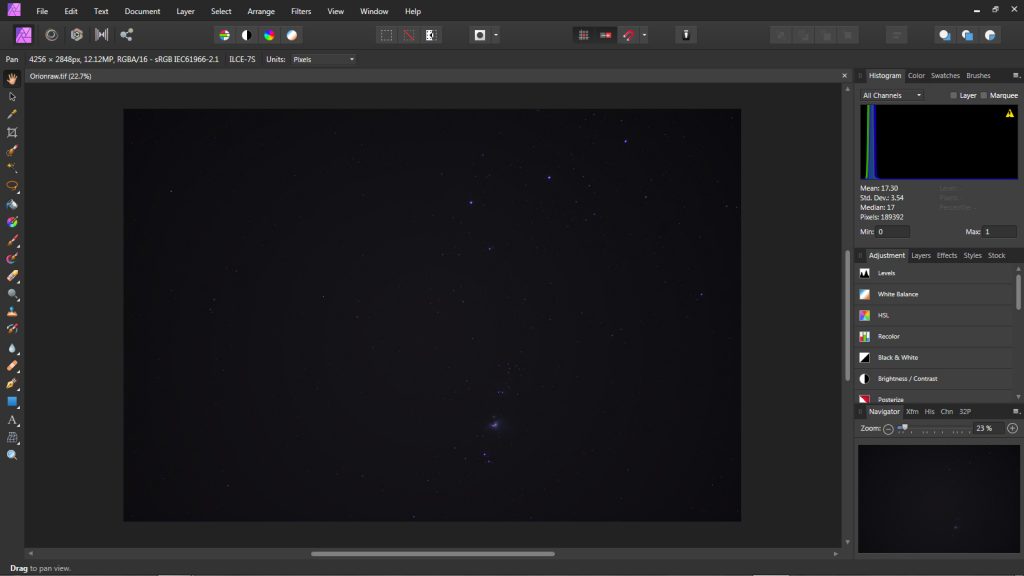
In the ‘Adjustment’ menu, the curves function was selected and the fainter parts of the image brightened so that one could see the background light level.
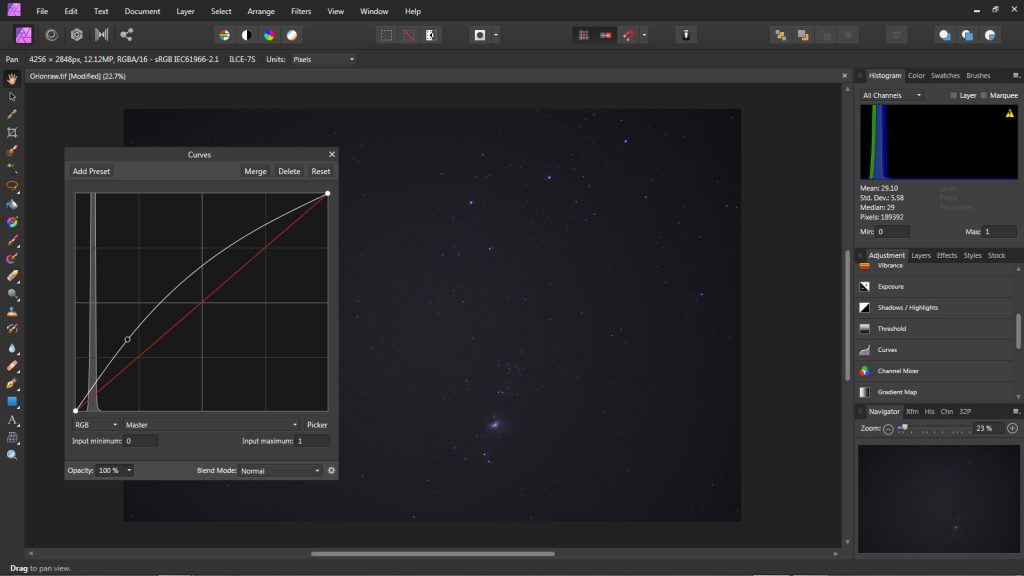
In ‘Layers’ the background layer was duplicated to give two layers, the upper (duplicated) layer can then be manipulated.
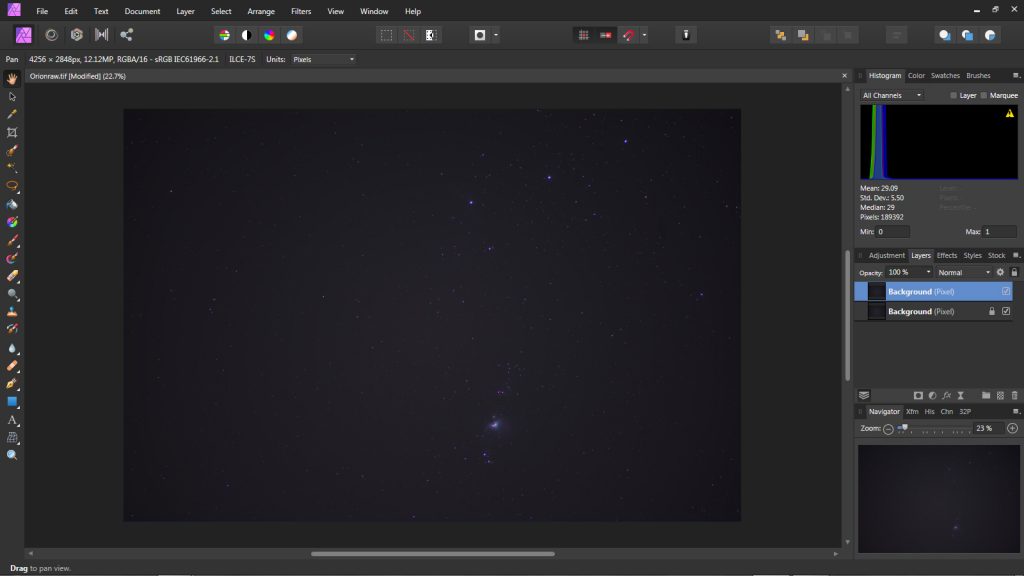
In the ‘Filters’ drop down menu, the ‘Dust and Scratches’ filter was selected.
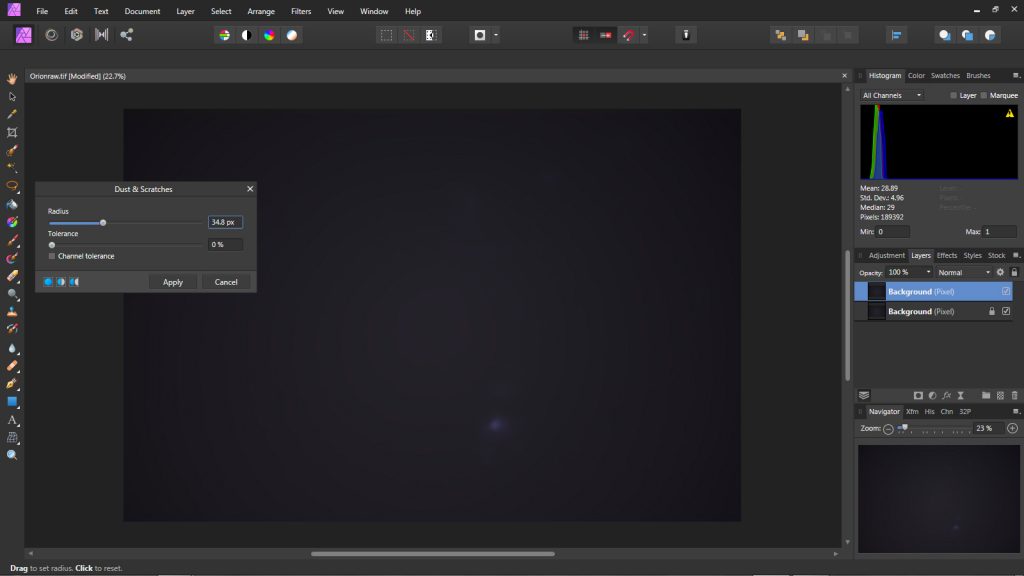
This was applied with a radius of ~34 pixels. The filter thinks that the stars are dust and removes them. All disappear except the three belt stars along with M42.
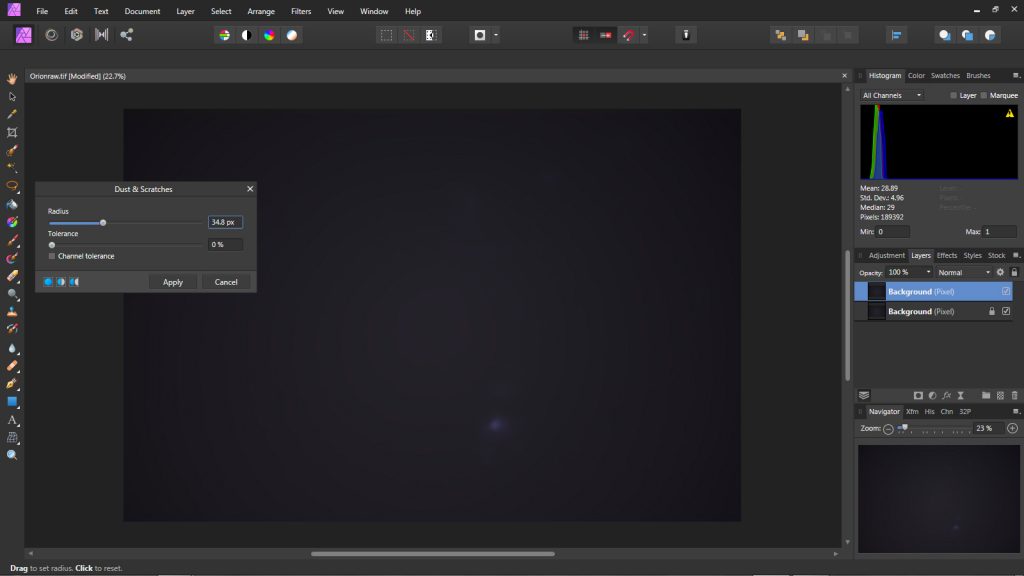
The clone tool is used to remove these from adjacent parts of the image and a ‘ Gaussian Blur’ applied with ~30 pixels to give a smooth rendering of the sky background.
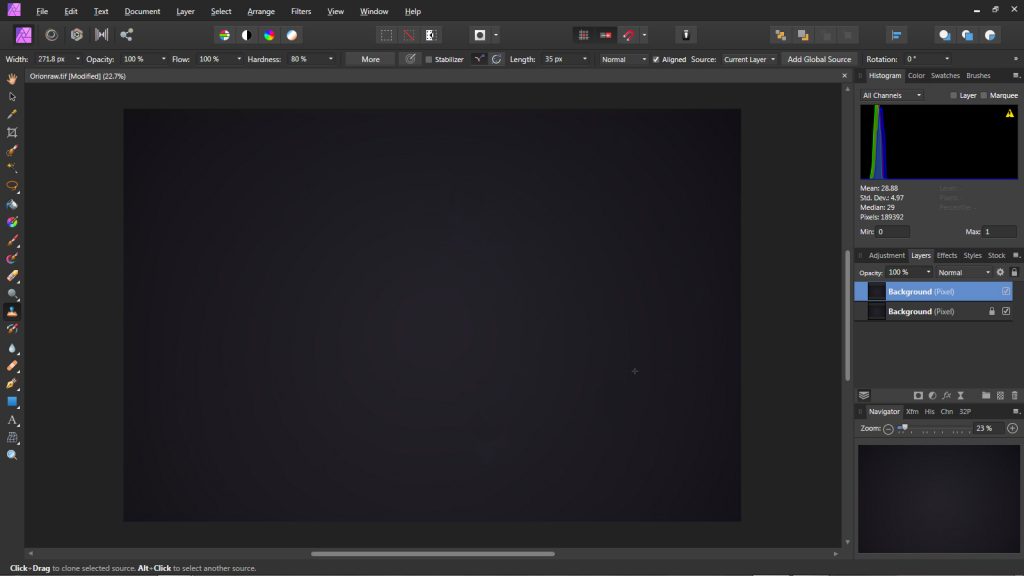
In the ‘Layers’ window, the blending mode was set to ‘Difference’ with opacity at 100% and the two layers ‘merged’. [‘Merge’ appears to be used rather than ‘Flatten’ as in Photoshop.] The image now has a black background as the light pollution has been removed.

A further application of the ‘Curves’ tool is used to brighten the fainter stars.
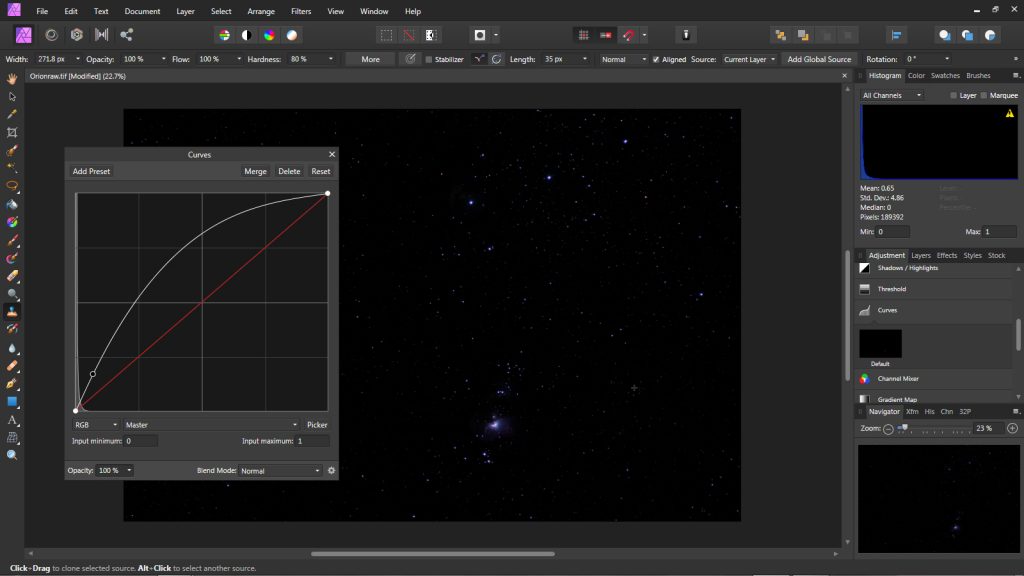
It would be nice to apply a further application of the curves tool, but this would over brighten M42. So this region was selected and the selection inverted by clicking on the small ‘Invert Selection’ tab in the top row just down to the right of ‘Help’ – as seen in the second image as the curves final application was made. Thus the curves function was not applied to M42.

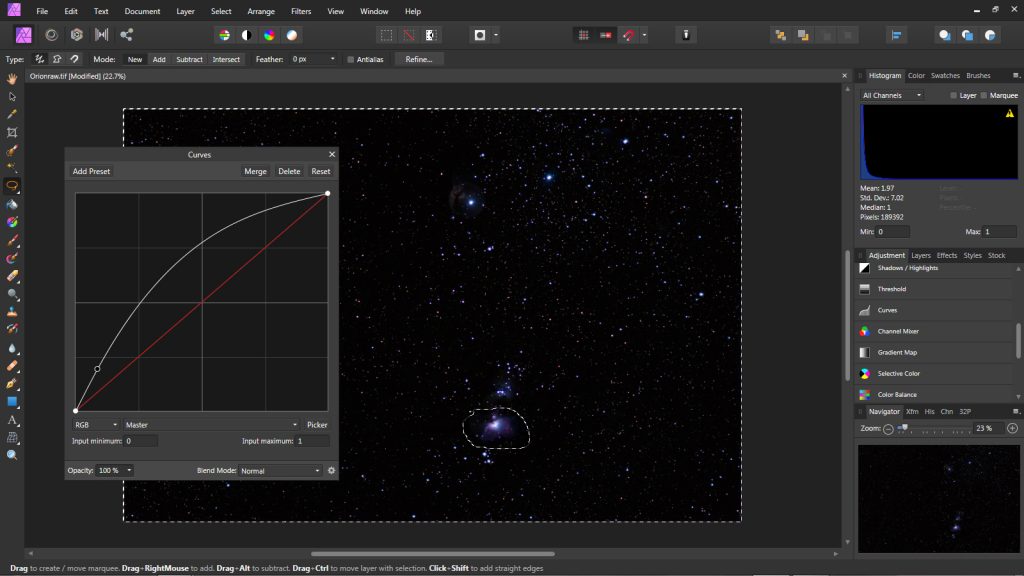
Just up to the left of Alnitak, the lower left star of Orion’s belt, can be faintly seen the Flame Nebula, glowing in the light of H-alpha emission. Unless a camera has been modified to increase its sensitivity to the deep red H-alpha emission, the camera’s sensitivity at its wavelength will be reduced to ~25%. It therefore does not seem unreasonable to lift up the red channel in this region. So, as for M42, the region of the Flame Nebula was selected and, using the red channel in levels, it was brightened to produce the final image.
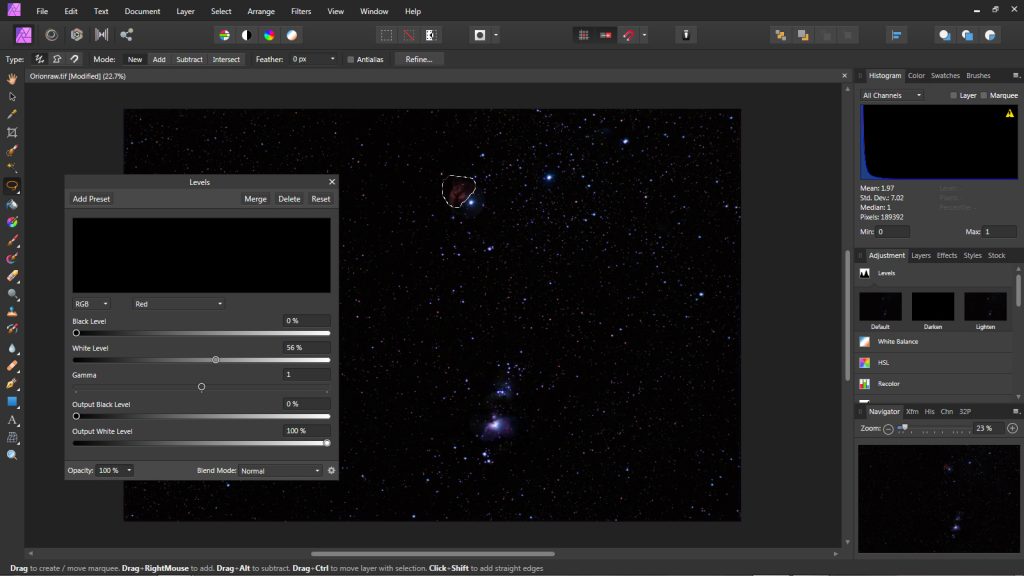
This process gave the final result:
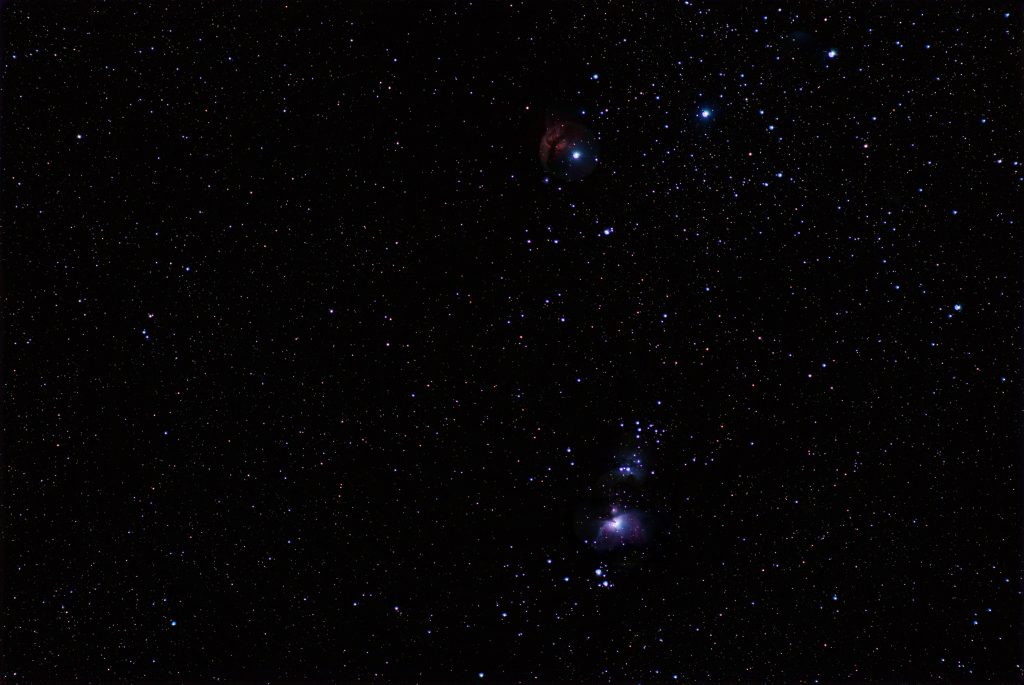
This work through does, of course, give the procedure to process this image in Photoshop as the steps are essentially identical. I actually like the graphics which are certainly better than my early version of Photoshop. When, for example, exporting a processed image, a very nice window is opened giving all the alternatives and their parameters. Here a TIFF output file has been selected with 16 bits per channel.

In working with program I have yet to find any procedure that I have used in Photoshop that cannot be done in this program and was pleased to find that one can make and import additional clone brush patterns as, for example, one that I use to clean up stars that suffer from coma at the corners of a field of view.
I hope that you will agree that Affinity Photo appears to work very well and so could be an excellent alternative to Photoshop.
This is just one of over 100 articles in the author’s Astronomy Digest: