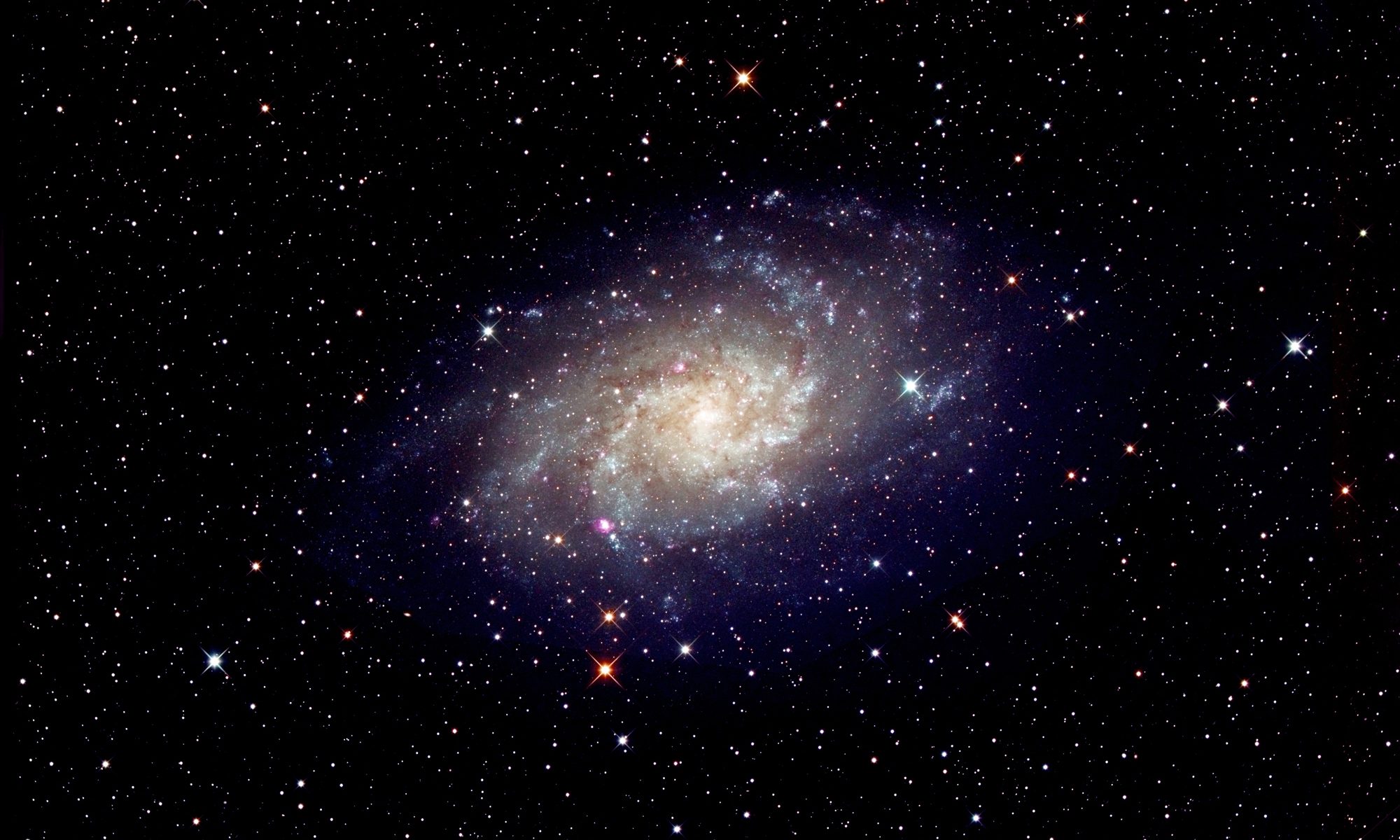[This is just one of many articles in the author’s Astronomy Digest.]
ZWO sell many of the now available CMOS astro imaging cameras and, in 2018, produced the original ASIAIR device to greatly aid the taking of astronomical photographs: enabling one to easily polar align the mount, assistance with focussing the camera, finding deep sky objects, auto guiding and, if desired, “live stacking” of the object being imaged. Since then, two upgrades to the original have been made in the ASIAIR Pro and, most recently, the ASIAIR Plus.

These are all controlled over WiFi using an Apple or Android tablet or smartphone and the major advantage of the Plus version over the Pro version is that it has an external antenna giving it a far greater WiFi range (around 20 m) so this is, perhaps, the version to buy, costing just under £300. However the WiFI range of the two earlier versions can be greatly extended with the use of a “Netgear Booster Range extender” which costs just £20. They can be used with the ZWO cameras or a wide range of Canon or Nikon cameras. Controlled using a tablet or smartphone, it removes the requirement of having a laptop adjacent to the mount with, perhaps, three USB cables coupled to the mount, imaging and guide cameras. [I have run into trouble when the mount has done an unexpected meridian flip.]
Data Storage
The ASIAIR Plus contains a 32 Gbyte memory which allows for 20 Gbyte of user images and is also includes a micro SD card port, allowing SD cards of up to 64 Gbyte in memory size to be added, making it very easy to port the captured images or video sequences over to an image processing computer.
Ports
As seen in the image above, the ASIAIR Plus has two USB3 ports to connect to the imaging and guide cameras, and two USB2 ports for controlling, for example, a focuser and filter wheel. There is also a DSLR shutter release port used to initiate exposures if one is to be used.
Power
The ASIAIR Plus accepts a 12 volt power cable but then, as again seen in the image above, provides four 12 volt outputs having a total capacity of 6 amps which can be used, for example, to power the mount, the camera’s cooling system and dew heaters, making for a far neater imaging setup with no fears of meridian flips.
Control
Control is usually carried out over WiFi, but there is an ethernet port so it may be hardwired to the user’s WiFi router.
Astro Imaging
Having first taken some test exposures and approximately focussing the camera, the ASIAIR Plus takes one through each aspect of setting up a mount and camera and the taking of astro images
Polar Alignment
The mount is first approximately polar aligned and the alignment sequence initiated. The camera’s exposure is set so that at least 20 stars are visible and an image is taken which is “plate solved”. The mount is then automatically slewed in Right Ascension by 90 degrees and a second image taken and plate solved. From these two images the telescope pointing is determined and the display shows the position of the RA axis on the sky as well as the position of the North Celestial Pole. Small adjustments to the mount’s azimuth and elevation are then made, each time taking a further, plate solved, image until the polar alignment is sufficiently accurate as seen below.
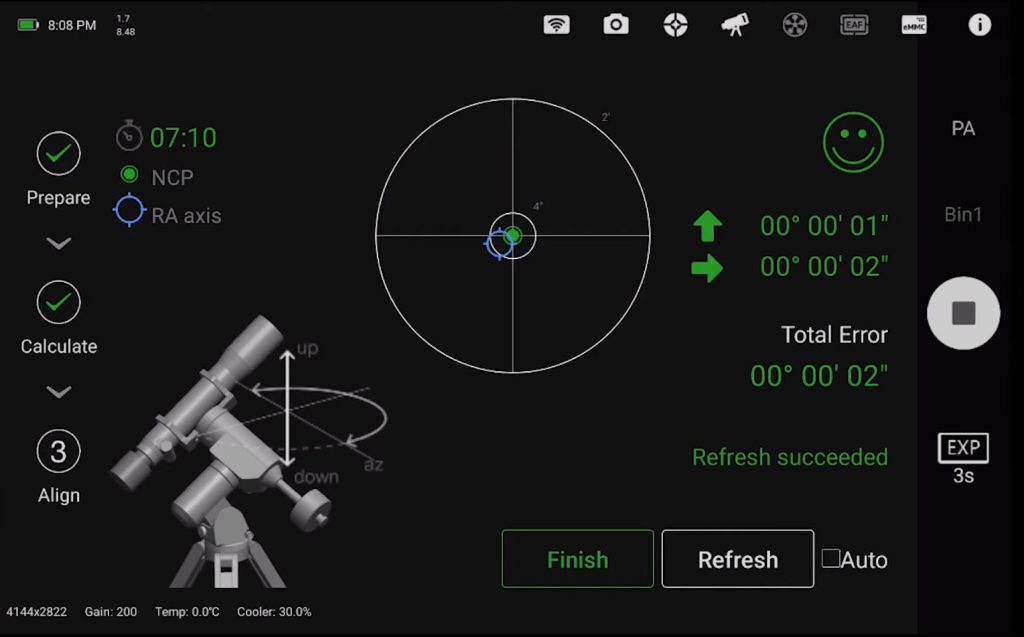
Accurate Focus
An image of the sky is taken with an exposure to find a reasonable number of stars (a high “gain” or “ISO” can be used so that the exposures are short). In the focus tool, a green box can be placed around a suitable star and, as this area is “zoomed” into, a graph shown below will then show the “Half Flux Diameter” – a measure of the focus accuracy – as this is minimised by adjusting the focuser. [Alternatively, one could simply “Goto” a bright star and use a “Bahtinov Mask” to set accurate focus.]
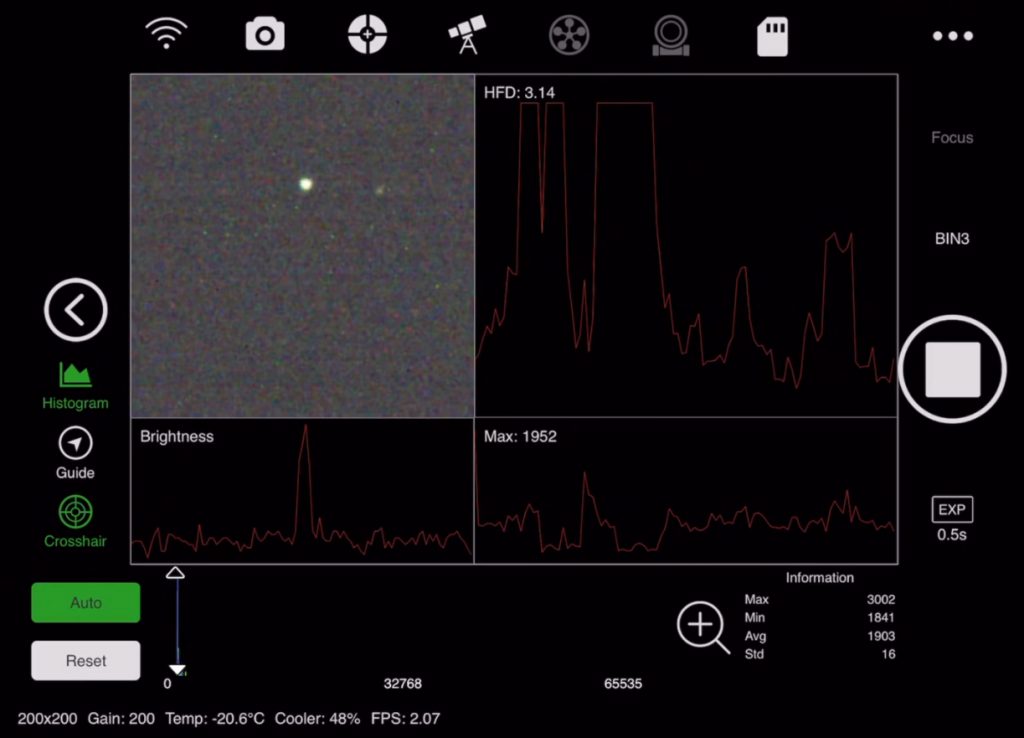
Moving to an object
There is no need to spend time “aligning” the mount. One simply asks the ASIAIR Plus to Goto an object. Dependent on the mount’s Goto ability, the object will probably not be in the field of view. When the target area is reached, ASIAIR PRO will automatically plate solve and adjust the mounts position to centre the target in the field of view – effectively having done a “one starfield” alignment very close to the objects position.
Autoguiding
Should a guide scope and camera be employed, having selected a suitable star (which is not over exposed) the ASIAIR Plus will use its guiding software to first calibrate the mount’s RA and Dec movements and then guide the star in very similar way to Stark Labs, PHD (Push Here Dummy) guiding software.

Normal Imaging
This is achieved by using the “Imaging Plan” which allow one to set a sequence of exposures defining the exposure length and “binning” mode of the light frames and, if desired, the taking of calibration frames such as “dark” and “flat” frames.
Live View Imaging
This is the automated aligning and stacking of multiple images in real time – great for showing faint objects to friends and family or for use at star parties. Having moved to a target object and taken test images to suitably align on the object, the “Live Stacking Mode” is selected, “Light Frames” are chosen and an appropriate exposure selected before initiating the process – when the selected object will magically integrate out of the noise. It is also possible to save each frame for later post processing if desired. More advanced users can incorporate the use of a pre-made “master dark” and “flat” frames. The image below shows the result of live stacking an image of M81, Bodes Galaxy.
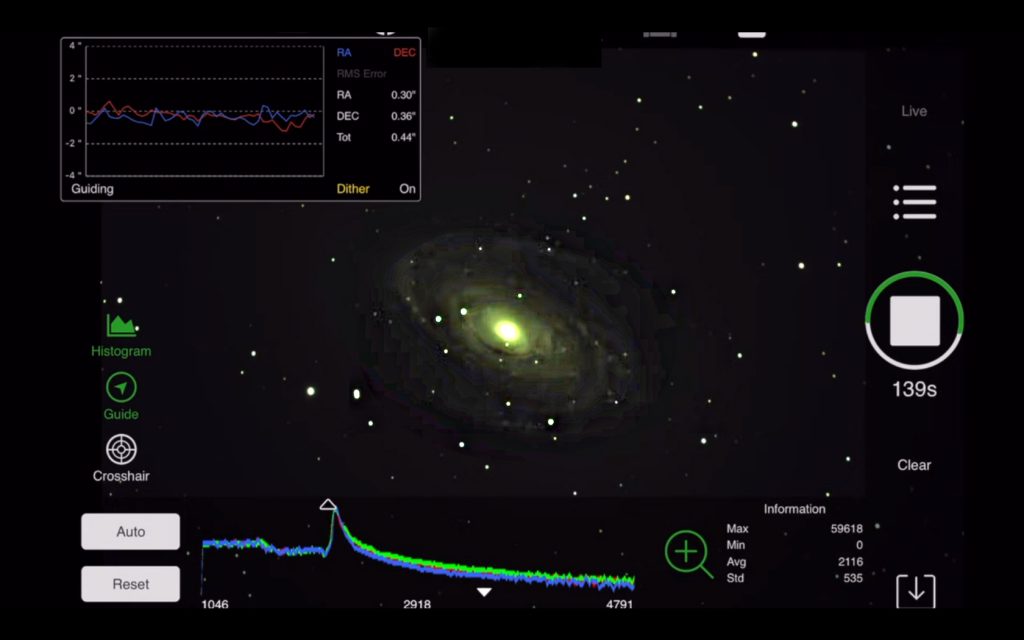
Planetary Imaging
The ASIAIR Plus (and Pro) includes a video mode for using “lucky imaging” to photograph the planets. In preview mode, once targeted and focussed, it enables one to adjust the white balance, gain and exposure whilst viewing the live video feed and displaying a histogram graph. One can then reduce the area of the camera’s sensor that is employed, centring the planet each time, and so reduce the size of the video file that will be captured. The resulting .avi file is then saved to the SD card for later processing.
Two excellent video tutorials describing in detail how to set up and use the ASIAIR Plus are: